Heat Level:  Medium: These tips require some experience.
Medium: These tips require some experience.
Bottom Line: If you’re looking to run ads, see how effective your efforts are, or just want more control over your Facebook page, get familiar with their free business tools.
Do This: Try out Facebook’s built-in business tools and get comfortable with using them before you start investing time and money into advertising.
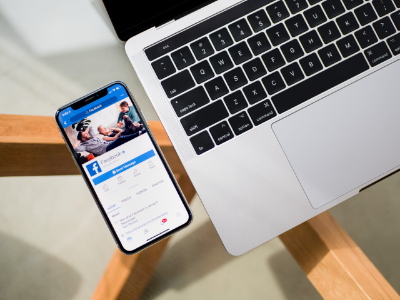 Facebook has really powerful features for business pages that are built right into their platform.
Facebook has really powerful features for business pages that are built right into their platform.
So you’re using Facebook. And you know it’s important. But you also wish it took less time, you could track your results, and decide if advertising on the platform is really worth it. Yes, you know there are ways to look into all of this, and dozens of different tools you can turn to (for a monthly fee).
But before busting out your company credit card, you should know that Facebook actually has some really powerful features for business pages that are built right into their platform. Seriously! So today we’re looking at the four Facebook business tools that you need to know about to run your page more effectively, and to empower you to run ads like a seasoned marketing pro.
This one is a personal favorite. If you’re using a content calendar, then you probably have your Facebook posts planned out ahead of time. But your calendar and planning aren’t much help if you’re still posting live. What if you’re in a meeting or at a showing with clients and can’t post when you want to? What if you just plain forget? Enter scheduling.
There are plenty of third-party platforms that you can use (some free, some paid) to schedule your social media posts. But Facebook is one of the few that gives you that power right in the app! And you don’t have to do anything all that differently than you would for any other post.
First, create a post like you would normally, either on the Facebook site or the mobile app.
To schedule on desktop:
To schedule on mobile:
That’s it! You can make changes to or cancel these scheduled posts by going to the Publishing Tools tab on desktop and clicking “Scheduled Posts” in the upper left.
Just like on Instagram (Facebook’s other platform), the Insights tab is where you can access your account’s analytics. While you can access Insights through the mobile app, we recommend using the desktop site when you’re checking out your page analytics to make things a little easier.
To access your analytics on the desktop site, just click “Insights” at the top of your page. You’ll land on the overview, and you’ll find options to look at different categories more in-depth on the left. The nice thing here is Facebook labels their sections in a pretty obvious way. Wanna see how your posts are performing? Click “Posts.” Curious about your page’s reach? Click “Reach.”
Take some time to click around and get a feel for how your page, posts, videos, Stories, etc. are performing. This info can help you make more educated decisions about both your organic plan and any paid efforts you’re considering.
Ads Manager is a portal designed strictly for creating and manager ads. This tool is like Boost on steroids. In addition to all of the settings and targeting options you see on a regular Boost, Ads Manager comes with a lot of powerful features like:
Ads Manager offers a much more robust (and often more rewarding) approach to getting your links, photos, slideshows, and videos in front of the right audience. Ads Manager also gives you a much more detailed and efficient way to track your ads’ performance. While boosting a post only shows you your reach, engagement, and basic demographics, Ads Manager gives you more insight on the quality of your ads, your per-action costs, and other valuable insights.
We highly recommend investing the time to learn how use use Ads Manager. You’ll get so much more out of it than you would a simple boost. To get started, check out Facebook’s guide to Ads Manager.
If your agency has multiple offices, or if multiple people are involved in your Facebook/Instagram marketing, Business Manager may be for you. Business Manager is a portal designed to allow you to:
Once you’ve set up your account, you can either claim existing pages/accounts, or set up new ones through Business Manager. You’ll be able to invite other users and assign them the appropriate role, depending on whether you want them to have access to billing info, adding/removing other employees, or just viewing stats.
Business Manager is really only appropriate if you have 2 or more people collaborating, and you have 2 or more profiles to manage. It may also be useful if you are working with a marketing agency. If none of those scenarios are true for you, Business Manager might be overkill. Read more about Business Manager’s capabilities to decide if it’s right for your organization.
While using Facebook definitely has limitations, the platform has more built-in tools for businesses than any other social network. If you’re planning on getting into the Facebook ads game, take some time to get familiar with these tools. Not only will they make your life a lot easier (like with Scheduling), but they’ll also help you ensure you get the most for your time and money. Ready to start advertising? Then head here for our tips for running Facebook campaigns!