Heat Level:  Mild: These tips are beginner-friendly.
Mild: These tips are beginner-friendly.
Bottom Line: Google Analytics is the most crucial way to track the success of your website and your marketing. And it’s free!
Do This: If you’re new to Analytics:
Check to see if your site is running Analytics
Regain access to your account
Add it to your website.
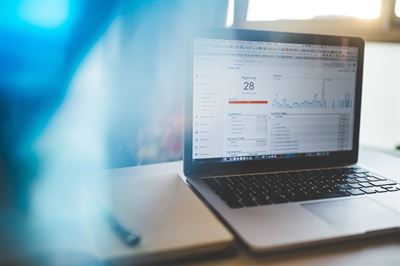 Forget hit trackers... there's so much more to learn with Analytics!In January 2019, we asked our brokers what information they were dying for us to share. The #1 answer was: “Tell me more about understanding the stats on my website.”
Forget hit trackers... there's so much more to learn with Analytics!In January 2019, we asked our brokers what information they were dying for us to share. The #1 answer was: “Tell me more about understanding the stats on my website.”
We can’t talk about stats without having a tool to measure your website’s performance. That tool is Google Analytics: a tiny snippet of code that gives you a behind-the-scenes view of how people are interacting with your website.
Whether you’ve heard of it or not, you need it. And you will love it.
Google Analytics is a way of tracking all kinds of information about traffic on your website.
People used to install “hit trackers” on their website to track their number of visitors. Google Analytics is like that on mega-steroids. Tracking "hits" is a thing of the past but there are many better metrics that Google Analytics can tell you about.
With Google Analytics you can track: users, sessions, time on site, bounce rate, geography, how people are getting to your site, which pages they’re viewing, which actions they’re taking, how your ads are impacting your traffic… and that’s only the tip of the iceberg.
These stats aren’t just fun to know. They’re critical for making informed decisions about your website and marketing. If you’ve made an investment into an IDX website, you’ll want to know your listings are being viewed, right? If you’re spending money on print or digital ads, you’ll want to know if people are actually coming to your website, right? And if no one seems to be filling out your Free Market Analysis form online, you’ll want to figure out what the problem is, right?
Only with Analytics can you answer these questions, and more.
You may or may not already have the code on your site. Google Analytics has to be manually added to your site at some point - either when it’s first designed or later on.
How to check for Google Analytics Javascript:
Load your website in Chrome.
Right click on the page, and click View Page Source.
Hit Control+F for PCs or Command+F for Macs (this shortcut lets you find something quickly without sifting through all that code)
In the search bar, type UA-
If you see something like this, you’ve got Analytics running:
__gaTracker('create', 'UA-12345678-1', 'auto');
__gaTracker('set', 'forceSSL', true);
__gaTracker('send','pageview');
If you don’t see that, you either don’t have Google Analytics or the code was put in the wrong place.
Note: If the site is using Google Tag Manager, it may not have a UA code on it. You can check using the browser plugin or by viewing the network panel to see if the site is sending info to Analytics.
No worries, this happens all the time. Google has this handy troubleshooter to help you locate and get into an existing Analytics account.
If you’re working with a web company, check with them. They may have your Analytics property set up through their master account. If that’s the case, make sure they give you admin access to the account. (It’s your website, so you really should have the highest level of permissions.)
Head over to Google Analytics to get started with creating an Analytics account. It’s completely free.
Adding your Analytics Javascript code does require a pinch of technical know-how, so you might want to ask your website admin to take this job off your plate.
Here’s Google’s official help document on setting it up.
Of course, Google’s help documents aren’t always the easiest to follow. There are tons of Youtube videos that will walk you through the process. If you’ve tried and still can’t get it to work properly, feel free to ask us for assistance.
Now, Google will start to track the stats on your website and show you that data in the Analytics dashboard. It only collects data moving forward (it doesn’t go back in time) so the sooner you get Analytics on your site, the better. Also, if you lose your login and have to create a new account, your data will start from scratch. So don’t lose it!
To see your data, go to the Analytics portal and sign in. The first thing you’ll see is a dashboard with data from the last 7 days. If you don’t understand what you see right away, don’t panic. It’s a lot to take in at first - and we'll help you understand it.
You know what they say: knowledge is power. Google Analytics is crucial to making informed decisions about your marketing, like knowing if your Facebook ads are working or if a print ad is sending people to a certain listing on your website. The more of these stats and figures you know, the better equipped you will be to understand how your website and marketing are working for you.
Ready for the next step? Take a look at our guide to basic Analytics vocabulary for realtors we put together to help you make sense of the stats.