Heat Level:  Medium: These tips require some experience.
Medium: These tips require some experience.
Bottom Line: Platforms like Canva and Snappa make creating unique designs to promote your business quick and easy.
Do This: Try Snappa and Canva for free to determine which works best for you. Then get creating!
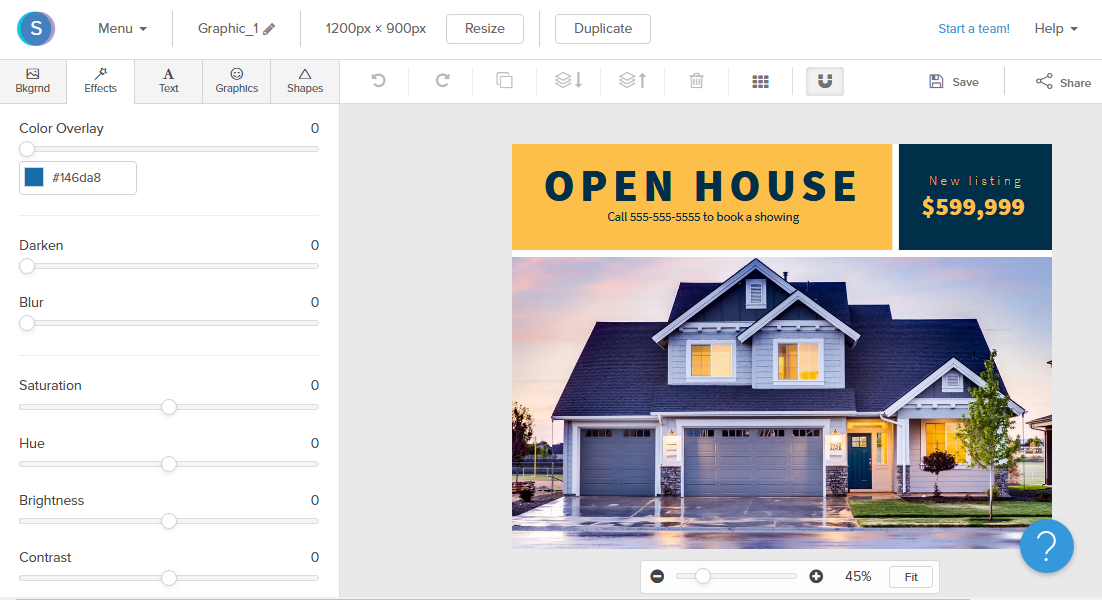 Snappa and Canva make it look like you have a graphic designer on staff.Have you ever seen a graphic on social media and thought, “Wow, their designer is amazing!” ...then lamented lacking a design team of your own? Fun fact: the internet is amazing and there are platforms available that can help you design like a pro! And since you now know the value of using stock photos and designs for your social media posts, tools like Canva and Snappa help you take stock to new heights of creativity and originality.
Snappa and Canva make it look like you have a graphic designer on staff.Have you ever seen a graphic on social media and thought, “Wow, their designer is amazing!” ...then lamented lacking a design team of your own? Fun fact: the internet is amazing and there are platforms available that can help you design like a pro! And since you now know the value of using stock photos and designs for your social media posts, tools like Canva and Snappa help you take stock to new heights of creativity and originality.
If you’re secretly a graphic design guru, this post isn’t for you. For the rest of us, though, tools like Snappa and Canva are the key to creating killer graphics and marketing materials. Our team has experience with both platforms so we decided to give you a rundown of what we love about each option to help you find the perfect fit for your business.
Snappa helps you whip up graphics for social media, ads, blogs and more without Photoshop or graphic designers. This web-based program provides perfectly sized templates for infographics, social media images, banners, blog photos, and more.
We’ve been using Snappa for quick graphic design when we don’t want to have to jump into Photoshop. The predesigned templates, ease of resizing, and intuitive tools give us just enough power to get the job done.
Super simple drag-and-drop interface
Built in sizing for social media posts (so you don’t have to remember sizes)
Pre-designed templates (or start from scratch)
Free stock photos, icons, and fonts
Basic photo editing tools (lighting, blur, color overlays)
Easy to copy and resize graphics for other uses
Connects to social media for immediate sharing
You can upload images and graphics of your own, add text and shape overlays, and save files to your library. The enterprise level subscription allows you to share your projects with other team members for easy collaboration.
Snappa is so simple that you really don’t need any training (although tutorials are available) or prior design knowledge. Just get in there and go!
Snappa is not for the impatient perfectionist. Because everything is drag-and-drop, it can be difficult (but not impossible) to get things perfectly aligned or centered.
There is no mobile version of Snappa, so you have to have computer access to use this program.
We have not used Snappa for print work, so we can’t speak to that.
Snappa also lacks in the photo-editing department. Don’t expect to add gradients, cut things out of photos, or recolor images in this program. Snappa’s efficiency comes at the expense of more advanced graphic design abilities, but it’s often just powerful enough to get the job done.
Finally, you cannot download your creations without paying $10-20 month. Yes, that’s a definite bummer. While we were test-driving this tool, we would save the image then take a screenshot of the finished product (shh, don’t tell.) We ended up liking Snappa enough to justify paying $15/month, but that cost is something to be aware of.
All of these “cons” are sacrifices we are willing to make because Snapp is so easy. If our designer is in the middle of something, or we have something really simple to design, any of us can create a professional-looking graphic in 5 minutes. If you’re looking for a design platform that’s so easy you won’t even need a tutorial, Snappa is for you.
Launched in 2013, Canva is now one of the largest design platforms for non-professional designers. Canva is a free design platform and app that allows users to create graphics for both digital and print use. Their pre-built templates cover everything from social graphics to presentations, business cards, planner pages, and pretty much everything in between. You’re also able to create graphics completely from scratch customized to whatever size you need. Canva is also a kind of social design platform since you have the ability to share your work to a public profile, within a team, and like/comment on other users designs.
Arguably the biggest pro for Canva is that it’s free! That’s right: for a grand total of $0 you get access to a TON of features, including:
Thousands of templates
Access to their built-in library of stock photos, graphics, and icons
Access to a wide variety of fonts
The ability to upload and use your own photos and graphics within your design
Options to download designs in a variety of formats (PDF, PNG, JPG, etc.)
Canva’s free version also allows you to create teams, which make sharing and collaborating on designs extremely easy. The platform also has a lot of great features that make the overall use extremely easy. All designs autosave as you work. You also have the ability to set up a brand palette with your default colors to make customizing your designs quick and easy.
All of these features can be found in their desktop site. They also offer a free mobile app which provides a stripped-down version of their larger platform. It’s great for on-the-go social media posts or quick changes when you’re away from your computer.
Canva also offers a paid version, called Canva for Work, which provides you with additional features like:
Setting up custom branding w/logos and font defaults
Access to a larger library of free resources (like templates and imagery)
The ability to convert designs to other sizes
The ability to create your own templates
The ability to create unlimited folders to organize your work
Advanced team settings and controls
Additional download types and publishing options
Another option for both free and paid accounts is the ability to order print materials directly through them.
Canva also offers an online Design school to help you learn both their platform and general design principles through courses, short how-to videos, and interactive tutorials.
Overall, Canva is a pretty amazing platform. Their extensive free version means there’s not much of a downside to trying it out, but there are a few bummers that we should note:
Several of the paid-only features, like the ability to import your own logos and convert graphics to other sizes, are sorely missed in the free version. Resizing in particular is missed when creating social graphics since you have to start from scratch for each new size needed.
The mobile app can be really difficult to use for any more in-depth or detailed changes. Whether you have a paid or free account, the mobile app can get frustrating for the limited options when compared to the full desktop experience.
If we’re being honest, these are extremely minor inconveniences in an overall great user experience. You can learn more about getting started with Canva here or sign up for your free account here.
Platforms like Canva and Snappa allow you to create amazing designs for your social media and other marketing efforts like a pro. It’s free to get started on both, so give them both a try and see which is easier for you to create professional designs.